Integrations
Integrations are crucial for integrating Linguapop with your own applications, such as CRMs, LMSs, ERPs, etc.
Integrations define API Keys which developers can use to communicate between your applications and Linguapop, allowing you to send placement tests and receive placement test results without ever having to leave your own management software.
Point your developers to the Linguapop API Documentation in order to integrate your software with Linguapop.
Only Organization admins can add, archive and refresh the API Keys of integrations.
Your school already has its own website.
You can integrate your website with Linguapop to send placement tests to interested visitors. Once they finish their placement test, you can instantly fill your customer database with the results of their placement test.
Adding integrations
You can add an integration by clicking the + Add button in the top-right corner of the Integrations screen.
You must enter a Name for your integration. You can use this name to identify the application or source your are integrating with.
Advanced Zapier conditions
You can set up custom language conditions that will be used by the languageCode property in the Create Placement Test Invitation action.
A condition consists of 2 fields:
- Contains (case insensitive) - text
- Language - selected from a dropdown
When a Zap creates a new placement test invitation, Linguapop first checks if a language code from the Zap action Language dropdown is used.
If you decide to use a custom value (e.g. a user selection field from your Google Forms), Linguapop will check your language conditions, looking whether the custom value contains any of the texts you defined in your language conditions. Linguapop will send a placement test with the first language it finds that fits your language conditions. Language conditions are not case-sensitive.
Only a single placement test invitation will be sent for a given Zap.
Example of a configuration using advanced Zapier conditions:
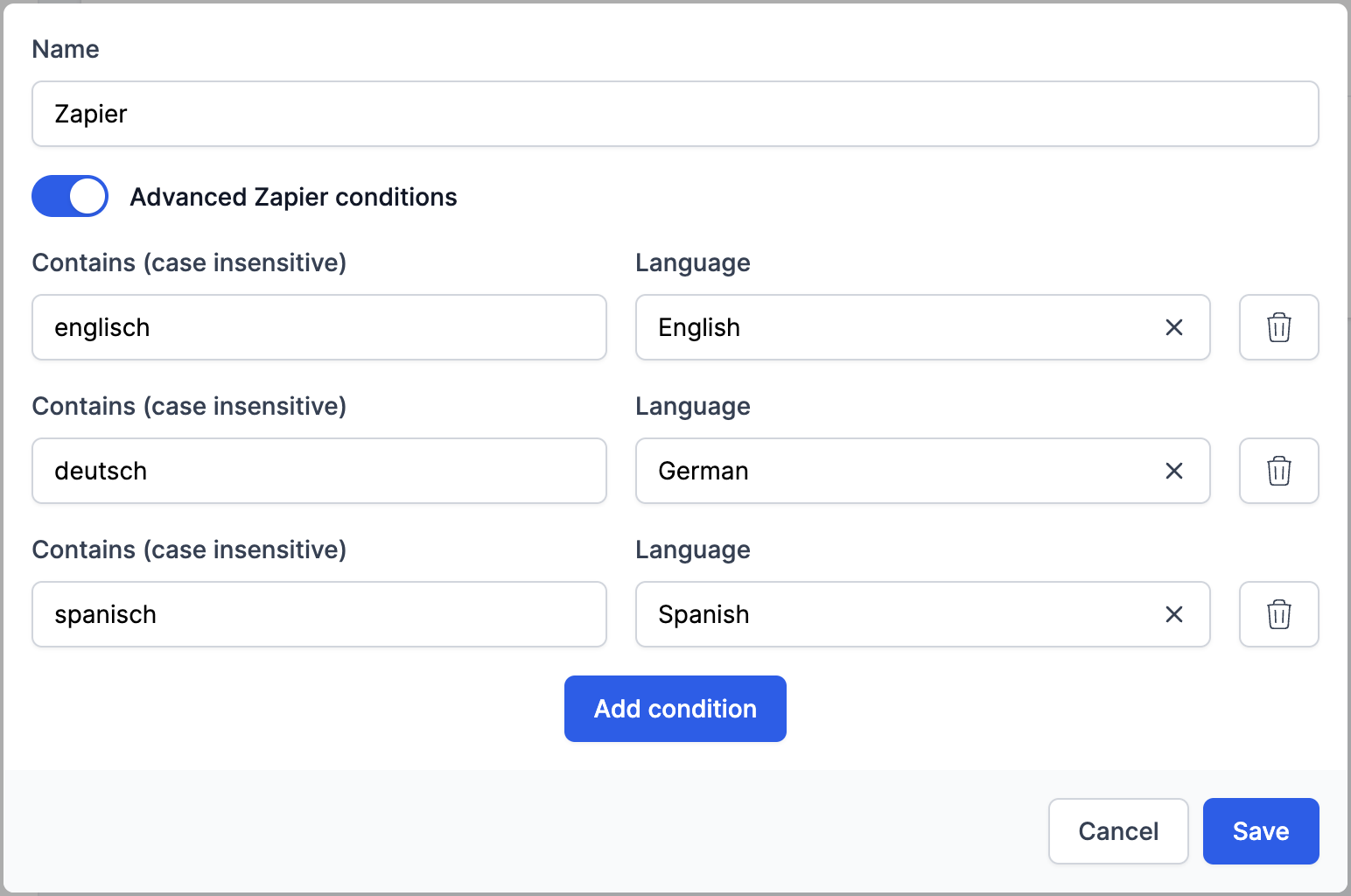
The integration API Key
The API Key of an integration is the identifier for the integration when accessed by other software.
You can provide your developers with the API Key of an integration in order for them to access the Linguapop API.
Keep your API keys secret!
Placement tests can be sent using integrations, which can incur costs. If you believe that your API Key has been compromised, you can refresh the API key, which generates a new API key for your integration.
Active integrations
Only integrations in the Active integrations section will be accessible to other applications trying to connect via the Linguapop API.
You can edit the integration's name by clicking on the "..." button to the right of your integration and then on Edit in the popup menu.
You can refresh the API key for your integration by clicking on the "..." button to the right of your integration and then on Refresh in the popup menu.
You can archive an integration by clicking on the "..." button to the right of your integration and then on Archive in the popup menu.
Refreshing an integration's API key will immediately invalidate the old API key.
This can cause your software to stop communicating with Linguapop until you update your API key in your software.
Archived integrations
Archived integrations are inactive - their API keys won't be accepted by the Linguapop API. You should archive an integration if you no longer plan to use it.
Archived integrations are hidden by default - clicking on the Archived integrations title will show all archived integrations.
You can always unarchive an integration by clicking on the "..." button to the right of your integration and then on Unarchive in the popup menu.
Integrations should be per-application
If you use multiple apps to communicate with Linguapop, you should create an integration for each one. This way, if one application is compromised, you can archive/refresh only that one integration.